Disable Windows TCP/IP services
Disable the Windows TCP/IP services from the Windows Control Panel on each application server in the application server cluster.
Procedure
-
On an application server, open Windows Control Panel and select Programs and Features.

-
Select Next until you reach the Features section.
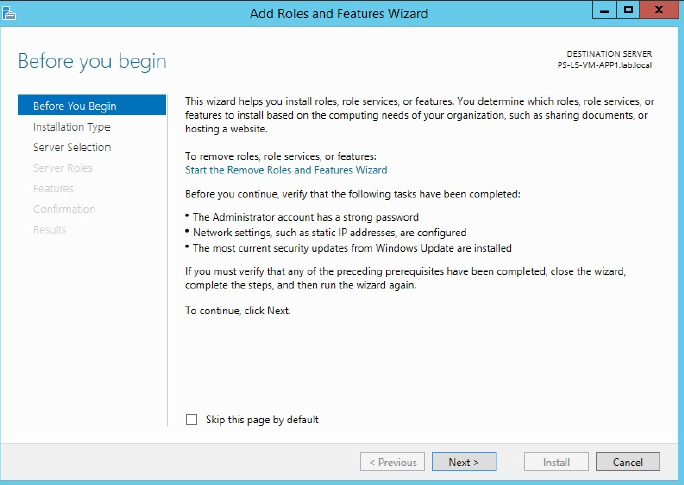
-
Remove the check mark next to Simple TCP/IP Services.
-
Complete the Add Roles and Features Wizard.
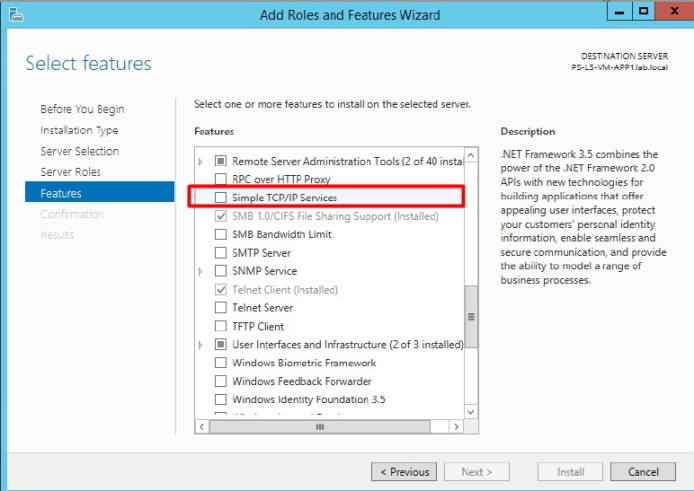
-
Perform this procedure on each application server in the application server cluster.
What to do next