Review role assignments
Use the Reports application to review the current role assignments.
Procedure
-
Log on to the system as Administrator.
-
Go to Reports > Requests and Results > Parameters.
-
Under Report Selection, select Management Reports > User Roles.
-
Under Parameters, next to Employee Filter, click the Create Filter icon.
-
In the Employee Filter dialog, select Organization.
-
Select the root and leaf Organizations.
-
Select General.
-
Under Effective Date, select Now.
-
Click Save As.
-
Enter a name for the filter and click Save.
-
Under Parameters, select the newly-created Employee Filter.
-
Under Schedule, select Excel as the Output Format.
-
Click Run Now.
-
Open the Excel workbook you created.
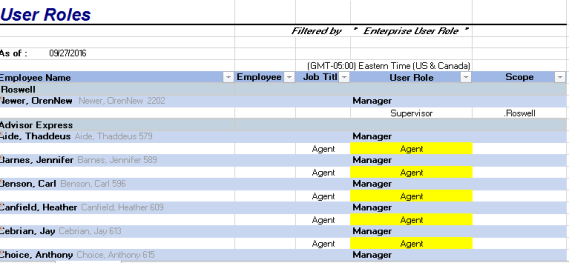
-
To format only the cell that contains the User Role to be deleted, create a new conditional formatting rule.
What to do next